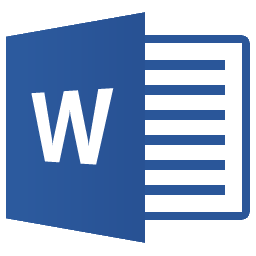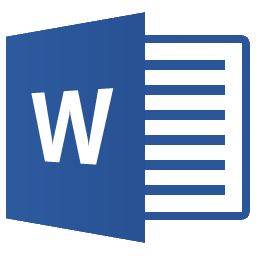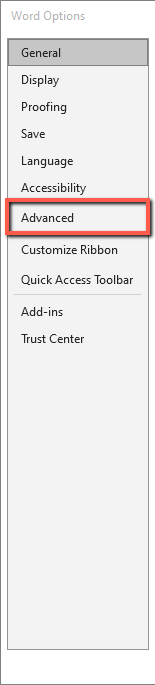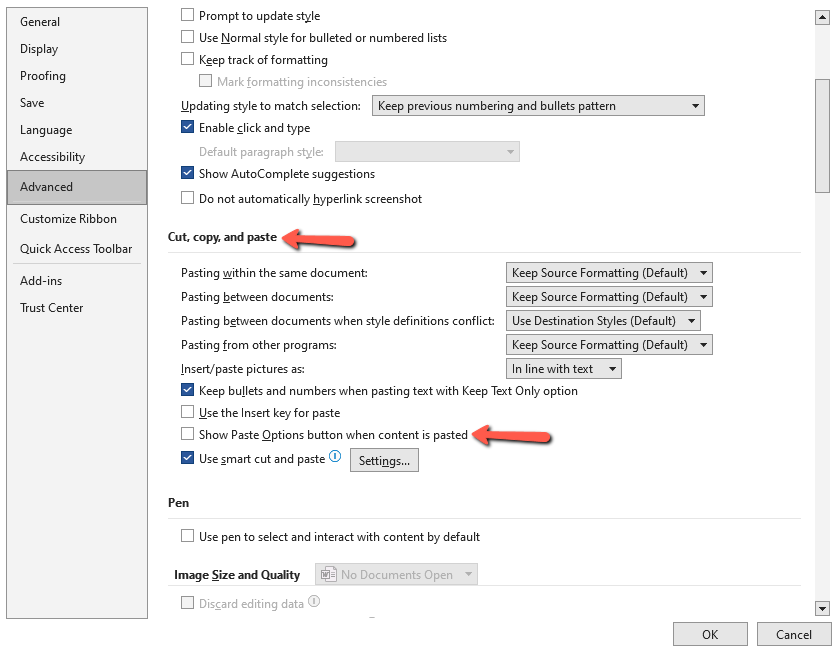This guide is part of the Microsoft Word 2019 series
1.
How to auto format a document in Word 2019
2. How to disable hyperlinks in Word 2019
3. How to disable spellcheck in Word 2019
4. How to remove the Paste box in Word 2019
2. How to disable hyperlinks in Word 2019
3. How to disable spellcheck in Word 2019
4. How to remove the Paste box in Word 2019
Make: Microsoft
Model / Product: Word
Version: 2019
Objective / Info: Learn how to remove the Paste box in Word 2019.
Model / Product: Word
Version: 2019
Objective / Info: Learn how to remove the Paste box in Word 2019.
4
Scroll down to "Cut, copy, and paste", uncheck the box "Show Paste Options button when content is pasted", and click "OK".
5
This task should be complete. Review the steps if you had any issues and try again. Submit questions or request for more guides in the questions section below.comments powered by Disqus